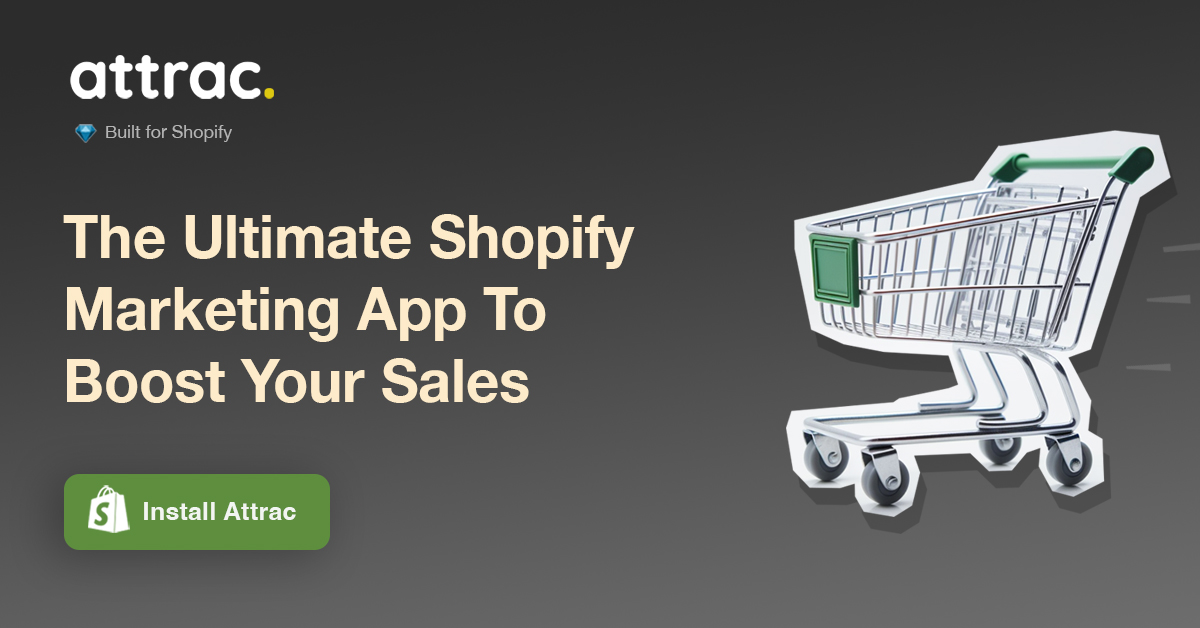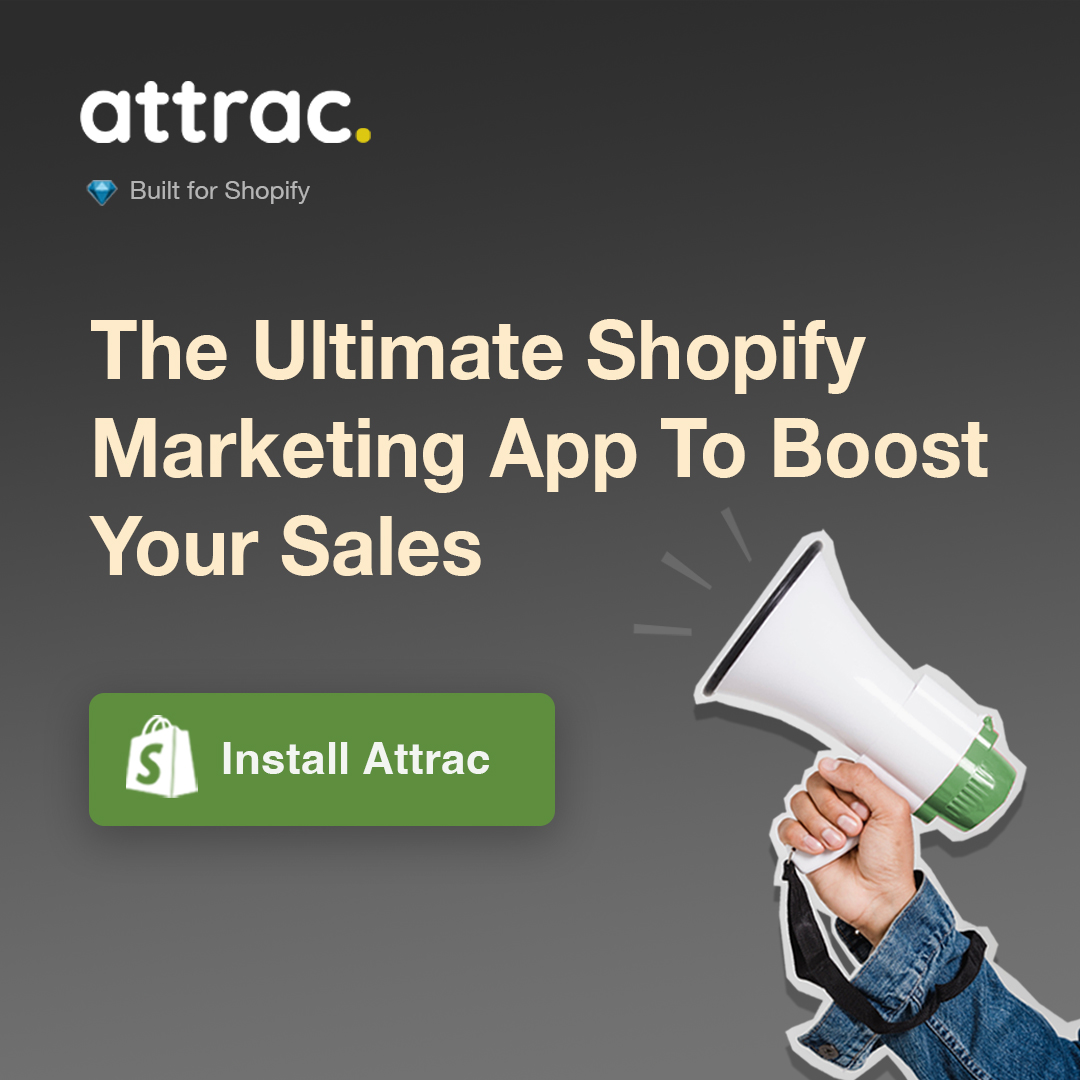Shopify Image Sizes: Guide for 2024


Selecting the right image sizes can make or break your Shopify store's success. Improperly sized images slow down site speed, distort image quality layout, and frustrate customers. With new trends and best practices emerging in 2024, is your online store leveraging Shopify images effectively?
This guide brings you up to speed on essential image dimensions for Shopify, digging into Shopify product images, banner image size, blog images, and more. Learn how to balance high resolution with performance, tailor images to your theme, and optimize for mobile. With these pro tips, you'll craft visually stunning, fast-loading images that entice customers and boost conversions.
Recommended Image Sizes
Image Dimensions for Various Elements
When setting up a Shopify store, one important design consideration is selecting the right image sizes and dimensions for elements throughout your site. Using properly sized images ensures your store looks professional, loads quickly, and provides an optimal experience for customers. Here are some image size guidelines to use:
Shopiy Product Images - For product images like your main product photo and alternate views, 1000 x 1000 pixels is ideal. This allows the image to display clearly across desktop and mobile without looking pixilated or stretched. Aim for product photos that are high-resolution, at least 72 dpi.
Shopify Collection Image Size - Collection pages feature a banner image at the top to showcase the product category. For these Shopify collection images, use 1200 x 1200 pixels or larger for crisp quality. Keep image file size reasonable though, around 100-200 KB, so the page doesn't take too long to load.
Shopify Banner Image - Full width banner images, like those on your homepage or landing pages, should be around 1500 x 500 pixels or larger. This allows the image to span the full width of desktop and mobile screens. Larger banners? Consider sizes up to x 4472 px.
Slideshow Images - For your Shopify slideshow images, a good rule of thumb is to use a Shopify slideshow image size of 1400 x x 2048 px. This ensures they look crisp and clear on most screens.
Blog Post Images - For images within blog posts, 600 x 400 pixels is a standard vertical image size. Horizontal images can be 900 x 600 pixels. Resize larger photos to these dimensions so they don't take up too much space in blog layouts.
Brand Images - For logo files and other brand assets, aim for high-resolution SVG files that can scale cleanly to any size. PNG files with transparent backgrounds also work well for logo display.
Square Images - These are typically used for product thumbnails or profile pictures. A size of 500 x 500 pixels is common for square images.
Following these general guidelines for Shopify image sizes will make your store look polished and streamlined. Just be sure to compress and optimize files to keep page loading fast. Also, maintain consistent aspect ratios when resizing images to avoid distortion.
Upload Images with Care
When you upload images to your Shopify store, ensure they adhere to the recommended sizes. Uploading oversized images can slow down your site, while undersized images might appear blurry or pixelated.
High-Resolution Images
High-resolution images can make a dramatic difference in the visual quality of a Shopify store. Images with at least 300 PPI (pixels per inch) are considered high-resolution and will look incredibly sharp on high-definition screens. However, high-res images come at a cost - a large file size can slow down page loads.
Here are some tips for balancing image resolution and site performance:
- For product images, aim for 1000 x 1000 pixels, which equates to high-resolution at standard webpage sizes. But compress files to keep sizes reasonable, 100-200 KB.
- Consider using image compression tools to reduce file sizes without sacrificing too much quality. Aim for web-ready image files around 100 KB.
- Display lower resolution product thumbnails on category pages, then link to the high-res version only on the product page. This prevents loading high-res images unnecessarily.
- Offer both standard and high-res image options in your media library. Use the standard versions for general site images, swapping in high-res for key areas like product photos.
- Set up lazy loading for images below the fold. This delays off-screen images from loading until the user scrolls to them.
- Make sure your Shopify theme and server can support high-resolution images without slowing things down. Test site speed regularly.
The strategic use of high-resolution photographs and images will make for an incredibly polished, visually stunning Shopify store. Just take care to optimize performance so customers aren't waiting on huge image files to load.
Aspect Ratios
Maintaining consistent aspect ratios for images is a best practice for Shopify stores and other websites. Aspect ratio refers to the proportional ratio of an image's width to its height. Keeping product photos, banners, and other images in the same aspect ratio results in a clean, professional look. It also enhances user experience by preventing distorted or oddly sized images as a customer navigates the store.
For example, product photos may all use a 1:1 aspect ratio, meaning the width and height are equal, creating perfectly square images. Or blog post imagery may use a standard widescreen ratio like 16:9. Using the same aspect ratio for each image type avoids photos looking strangely stretched or squished.
When resizing images, crop to maintain the original aspect ratio rather than just scaling photos to fit. Image editing tools make this easy to accomplish. Avoid distortion by cropping for consistent proportions across elements like product photos or blog images.
It takes a bit more effort than carelessly resizing images, but the visual payoff is worth it. Customers will appreciate the polished appearance and seamless experience your consistent aspect ratios enable.
Some simple tips for upholding image aspect ratios:
- Determine ideal aspect ratios for different image types on your site like products or banners.
- Crop new images to target aspect ratios before uploading rather than distorting later.
- Use tools like Photoshop's Crop tool to retain aspect ratios when resizing existing images.
- Set guidelines in your media library for required aspect ratios.
- Brief your content team on ideal image proportions if you have image creators on staff.
With mindful image cropping and resizing, you can maintain optimal aspect ratios across your Shopify store for a cohesive feel customers will love.
Shopify Theme Specific Image Sizes
Theme-Specific Recommendations
Shopify offers an incredibly diverse marketplace of themes to help store owners achieve their desired look and feel. With hundreds of themes available, both free and paid, you're sure to find one that matches your ecommerce vision.
However, this also means themes have different requirements and guidelines when it comes to image sizes and dimensions. What looks great in one theme may appear distorted or oddly sized in another. As such, it's important to follow specific image recommendations for the Shopify theme you select.
Most theme creators provide image dimension guidelines tailored to that theme's layouts and elements. For example, the popular Debut theme suggests 1024x1024 product images to fit perfectly within its grid and image slider components. Meanwhile, Venture theme calls for more vertical 1440x1800 product shots.
Homepage banners, collection headers, blog posts, and other images throughout your store should adhere to your theme's advised sizes as well. This creates visual harmony across all pages styled by the theme.
To find image dimension recommendations, check your theme's documentation, customization settings, and support forums. Quality themes offer clear instructions for image sizes. If unsure, you can also reach out to the theme developer for guidance.
Following your theme's guidelines ensures all imagery displays properly without awkward stretching or overflow issues. Pages load correctly with space allocated for each specifically sized image. Consistent dimensions also enable smooth UI interactions, like seamless carousels or modal pop-ups.
So rather than taking a one-size-fits-all approach, take the time to find and implement the image sizes tailored to your Shopify theme. This creates a polished, professional look aligned to the theme's intentions.
Customizing Image Sizes
If your theme's default image sizes don't quite meet your needs, you have options for customization. Shopify and themes provide several ways to adjust image dimensions and overrides to achieve your preferred aesthetics.
In your theme customizer settings, look for image size fields you can update. For example, debut has options to set product image width and height. This globally changes the size for product shots site-wide. You can also use CSS overrides for granular control over image sizing. Add CSS rules like max-width or height properties to scale images within specific page elements. With CSS mastery, you gain limitless flexibility to customize image dimensions.
For individual images, editing the HTML image tag itself allows size adjustments. Set the width and height values directly in the img src tag. Just be cautious about potential distortion by arbitrarily changing aspect ratios. Power users can leverage the free Shopify Image Resizer app to dynamically scale images for responsive sizes. Define custom ratios for desktop vs. mobile and the app handles resizing images seamlessly.
There are also several paid apps like Image Size Manager that offer advanced interfaces for applying custom image dimensions across your Shopify theme. Automate and bulk process images for efficiency.
While sticking to your theme's guidelines is best practice, you still have options to tweak image sizes when needed. Custom coding skills grant the greatest flexibility but apps also provide user-friendly customization abilities. Just take care to test across devices to ensure responsive design remains intact.
Overcoming Theme Restrictions
If your theme severely limits image sizes, several tactics allow you to break free from restrictive constraints. The key is utilizing workarounds that override the theme's core image handling. Apps provide one popular solution, acting as an intermediary layer that intercepts and modifies images before the theme displays them. Image Size Manager mentioned above includes features to bypass theme image size limits.
Manual HTML and CSS overrides can also circumvent the theme's image settings. Adding inline HTML width and height attributes or applying direct CSS rules allows freely setting image dimensions.
Migrating to a more flexible theme with fewer image restrictions can be the best long-term solution if you find yourself continually struggling against rigid constraints. There are many themes designed for customizable image support.
For advanced users, cloning your existing theme and modifying its codebase directly opens unlimited possibilities for customized image capabilities tailored to your specific store. Partnering with a developer skilled in Shopify theme customization provides another option for gaining greater control over your theme's design limitations. They can help build personalized functionality for image sizes that adheres to your vision.
Shopify themes aim to make launching an ecommerce store simple, but can sometimes impose unwanted creative restrictions. Thankfully, a little skill and ingenuity can overcome restrictive image constraints to build the aesthetics you desire. Prioritize solutions that won't destabilize theme performance and integrity.
Importance of Image Sizes
Impact on User Experience
Selecting the right Shopify image sizes can make a world of difference when it comes to enhancing the user experience on your Shopify store. Loading pages with improperly sized images that are too large or too small can create a clunky, disjointed feel that frustrates customers. The proper image sizes allow pages to load quickly, create visually appealing layouts, and enable smooth user interaction throughout the site.
Optimizing image file size speeds up page load times significantly. Shoppers expect ecommerce sites to load in 2-3 seconds, and large images can prevent meeting that goal. Smaller, properly compressed images allow the page to render quickly so customers can start browsing and adding items to their cart faster. Nothing kills conversion rates quicker than slow load speeds - make sure properly sized Shopify images aren't dragging things down.
Visually, uniform image sizes create a polished, consistent look across product pages, collection pages, and content sections. For example, having all Shopify product images in perfect 1000x1000 squares gives a clean symmetrical appearance rather than random stretched rectangles. Maintaining the proper image aspect ratio avoids distortion which detracts from image quality appeal. Well-sized images effectively showcase products in their best light.
The right image sizes also enable smooth interaction, like seamless transitions between Shopify product image thumbnails on category pages and the main image viewer on product pages. Consistent dimensions ensure images fit perfectly within interactive elements to create flawless transitions users appreciate.
By considering page speed, visual polish, and interaction integrity through strategic image sizing, you can craft an exceptional user experience that meets and exceeds expectations. Satisfied customers lead to increased conversion and retention rates.
SEO Significance
Image optimization should absolutely be on your SEO checklist when designing a Shopify store. Properly sized and compressed images have a direct impact on site visibility and search engine ranking. Ignoring image SEO best practices can seriously hinder your organic traffic.
Large image files bulk up page size and slow down load speeds, which signals to search engines that the site does not provide a quality user experience. Google has page speed as a ranking factor, so bloated images could sink rankings. Compressing Shopify images enhances SEO through faster load times.
Optimized images also positively influence click-through rates from search engine results pages. Visually enticing image thumbnails improve clickability to your site. Google wants to see relevant, visually rich content in results to satisfy search intent.
Alernative text (alt text) for images boosts SEO as well. Search engines cannot interpret images, so descriptive alt text tells them the image subject, enhancing contextual relevance. Include keywords naturally in alt text rather than overstuffing.
Correct image file names also lend SEO value, like "black-leather-jacket.jpg" rather than random strings of numbers. Descriptive names help search engines comprehend relevance.
By carefully selecting best Shopify image sizes and optimizing for the web, you can make great strides in achieving higher organic search visibility and traffic to your Shopify store's products and content. Don't leave easy SEO wins on the table.
Influence on Mobile Optimization
Catering to mobile shoppers should be a priority when sizing images for your Shopify store. Google prioritizes mobile-friendly sites in rankings, and most shopping activity now happens on phones and tablets rather than desktops. Ensuring images are properly sized for small screens enhances the mobile experience customers have come to expect.
Large desktop images scaled down to fit mobile screens often appear blurry, pixilated and distorted - a definite turnoff. Through mindful sizing like using lower-resolution Shopify product images, you can improve image quality on mobile devices.
Smaller image file size also prevent slow mobile load times. Lengthy loading screens are an epidemic plaguing even the most popular mobile sites. Optimize Shopify images to keep file sizes lean and pages snappy when loading on mobile connections.
Different aspect ratios like portrait orientation for mobile Shopify product images versus landscape for desktop can also improve mobile optimization. Tailor aspect ratios and dimensions to complement natural mobile behaviors like vertical scrolling.
Responsive web design dictates images flexibly adapt their size and layout to provide an optimal experience across all devices. Proper image sizing constitutes a key element of responsive design, ensuring your Shopify site navigation and product images display immaculately on any screen. By catering to mobile optimization through size-conscious images, you make browsing and buying from your store a pleasure for the mobile majority.
Image Formats and Compression
Image Formats Overview
When selecting image formats for your Shopify store, there are several options to consider that balance visual quality and small file size. The most common formats include JPEG, PNG, GIF and the emerging WebP.
JPEG is great for photographs and complex images like product photos. It uses lossy compression that slightly reduces quality to achieve much smaller file sizes, usually at an imperceptible level. JPEG strikes a good balance between size and quality.
PNG files support transparency like logos and use lossless compression. Quality is retained but files are usually larger than JPEG. PNG works well for images with flat colors, text or sharp edges like illustrations.
GIF is optimized for simple images with few colors like icons or animations. The limited 256 color palette leads to substantially reduced file sizes. GIF also allows short animated clips.
WebP is a newer format that aims to replace JPEG and PNG with better compression. Files can be up to 25% smaller without losing perceivable quality. WebP has growing browser support but lacks full adoption currently.
Consider the tradeoffs between quality, compatibility and size when selecting image formats. Test different compression levels in tools like Photoshop to find the optimal balance for each image type.
Compression Techniques
To reduce image file sizes without destroying quality, utilize compression like lossy and lossless techniques. Lossy compression like that used in JPEGs permanently removes pixel data to shrink files. A lower quality setting removes more data and produces higher compression. Find the sweet spot between size reduction and retaining quality.
Lossless compression like PNGs squeeze files without discarding data so quality is maintained. While larger than lossy files, important images like logos can benefit from lossless compression. Additional techniques like cropping images to the focal point, limiting colors, and reducing resolution can also help compress files when suitable.
Online tools like Compressor.io, Optimizilla, and Kraken.io let you test compression methods before implementing across your Shopify media library.
Emerging Image Formats
New formats like AVIF and JPEG XL aim to improve on existing standards. AVIF uses up to 50% better compression than WebP and JPEG without losing quality. JPEG XL also touts incredible compression rates. However, these formats have extremely limited browser support currently. Shopify does not yet support AVIF or JPEG XL either. But they present promising options as adoption increases in the future.
Keep an eye on new image formats and consider them when browser and platform support expands. Their enhanced compression can help minimize file sizes down the road.
Mobile Optimization for Images
Importance of Mobile Optimization
With mobile comprising over 50% of ecommerce traffic today, optimizing images for mobile devices is more critical than ever. Failing to resize and compress images for mobile can ruin the shopping experience.
Large desktop-sized images force excessive loading times on mobile connections. Visually, undersized images appear blurry and distorted. Both issues lead customers to quickly abandon a site.
By tailoring images to mobile-friendly sizes and formats, you provide fast loading, visually appealing imagery. This both enhances user experience and improves SEO through faster mobile page speeds.
Best Practices for Mobile Optimization
Follow these best practices to present crisp, fast-loading images to mobile shoppers:
- Use lower resolution images like 800x800 for product photos versus 1500x1500 for desktop. Resolution over 300 dpi is overkill for mobile.
- Compress images aggressively to cut file sizes. Mobile-optimized JPEGs and WebPs should be under 100kb.
- Leverage newer formats like WebP to get better compression without compromising quality.
- Resize images to span mobile screen widths. Avoid massive desktop images scaled down.
- Crop images to central focus points so key details are visible on narrow widths.
- Set image dimensions in relative units like percentages rather than fixed pixels.
- Implement responsive image techniques to serve the optimal size and format for each device.
Testing Mobile Optimization
Use Google PageSpeed, Lighthouse, and webpagetest.org to measure real-world mobile image optimization. Check page load times on mobile networks and analyze compression opportunities. Test directly on mobile devices both on WiFi and cellular connections. Scroll and resize pages to check image quality and layout responsiveness.
Iteratively tweak compression and dimensions until page speed and visual quality are excellent across all mobiles. This ensures your product images and other media provide an awesome experience.
Tools for Image Optimization
Overview of Optimization Tools
Selecting the perfect image sizes and compression for a Shopify store can be a daunting task, but thankfully there are many great tools available to streamline the process. Image optimization platforms provide user-friendly interfaces and advanced functionality to resize, reformat, and compress images in bulk. This saves shop owners tremendous time compared to manually optimizing each image individually.
The key benefits these tools offer are batch image processing, intelligent compression to balance quality and file size, and automation features. Most will integrate directly with your Shopify media library for seamless optimization workflows. There are both desktop applications as well as web-based services available. Pricing options range from free basic plans to advanced paid tiers with more features.
When evaluating image optimization software, consider factors like:
- Supported input and output image formats
- Compression quality and control settings
- Batch processing capacity
- Integration with Shopify and other ecommerce platforms
- Resizing and cropping options to maintain aspect ratios
- Automation capabilities
- Reporting and performance analytics
- Cloud hosting or local installs
- User experience and interface design
- Pricing tiers for features
The goal is finding a solution that streamlines your workflow while providing the right balance of automation, flexibility, and custom controls.
Compression and Resizing Tools
One of the most common image optimization tasks is properly compressing and resizing photos for the web. Full resolution images from digital cameras and scanners are often far too large for practical use online.
Tools like Kraken, TinyPNG, and Compressor.io leverage smart algorithms to selectively compress JPG and PNG files. This reduces visual clutter and pixel data irrelevance to human perception, allowing drastic reductions in Shopify image size with minimal quality loss. Most can compress JPGs over 60% smaller without visible degradation.
For resizing, utilities like PicResize, ImgIX, and the Shopify Image Resizer app intelligently downscale bloated images to web-friendly dimensions suited for your specific product and page layouts. Simply define the target widths and heights needed. Cropping and export settings retain proper aspect ratios and formatting.
Platforms like PhotoShop Express, Canva, and Animoto even provide image editing right in the browser. Trim, resize, filter, and tweak images before download and upload to your Shopify media library in a few clicks.
Batch processing is supported by most tools so you can rapidly compress or resize entire image libraries with just a couple clicks. No need to manually optimize one file at a time. Automate your workflow for efficiency.
Performance Monitoring Tools
After implementing optimizations, it's important to monitor the real-world loading performance of images on your live Shopify store. Tools are available to analyze page speed metrics and identify further refinement opportunities.
WebPageTest provides detailed waterfall charts showing precisely which elements like images are slowing down load times. Pixel ping heatmaps visualize where images are loading on the page. Use its reports to pinpoint any lagging images that need further compression or sizing adjustments.
Google's PageSpeed Insights rates both mobile and desktop site speeds with suggestions to enhance performance. Review recommendations related to image optimization like using next-gen formats or lazy loading off-screen images. Chrome Developer Tools and various page speed browser extensions offer additional front-end image analysis. Review network requests, response times, and compression savings in real time as you interact with your live site.
For ongoing monitoring, services like Pingdom and SpeedCurve continually analyze site performance from around the globe. Receive alerts when page loads decline so you can proactively optimize any negatively impacted images.
With the right performance tracking tools, you can fine-tune your Shopify image optimization for maximized speed and visual quality based on real visitor data. Continually refine for an optimal customer experience.